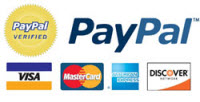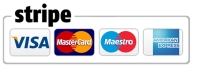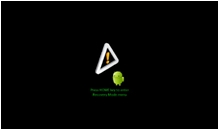Your shopping cart is empty!
MENU
-
All Categories
- Select Model +
- MC9500 MC9590 MC9596 MC9598
- MC9300, MC930B, MC930P
- MC9200, MC92N0
- MC9190-Z RFID
- MC9190-G
- MC9097-S
- MC9094-S
- MC9094-K
- MC9090-Z RFID
- MC9090-S
- MC9090-K
- MC9090-G
- MC9060-Z RFID
- MC9060-S
- MC9060-K
- MC9060-G
- MC9000
- MC330M-R / MC330K-R
- MC330M-S / MC330K-S
- MC33x / MC3300x / MC33ax
- MC330 / MC333
- MC32N0-R / S
- MC32N0-G
- MC3190-Z RFID
- MC3190-R / S
- MC3190-G
- MC3100-R / S
- MC3090-Z RFID
- MC3090-R / S
- MC3090-G
- MC3070-R / S
- MC3000-R / S
- MC2700
- MC2200
- MC2180
- MC2100
- MC75A
- MC75
- MC70
- MC67
- MC65
- MC55X/MC55E0
- MC55N0
- MC55A0
- MC55A
- MC55
- MC50
- MC45
- MC40
- MC36
- MC18
- MC17 Series
- PS20J
- TC8300 TC83B0
- TC8000, TC80N0
- TC77
- TC75 / TC75x
- TC72
- TC70
- TC58
- TC57X
- TC57
- TC56
- TC55
- TC53
- TC52X / TC52AX
- TC52
- TC51
- TC26
- TC25
- TC21
- TC20 / TC200
- EC55
- EC50
- EC30
- MT2070/MT2090
- LS3578-ER / FZ
- LS3478-ER / FZ
- LS3408-ER / FZ
- LS3008
- LS2208
- LI4278
- LI3678-SR / ER
- DS9808
- LI3608-SR / ER
- DS9208
- DS8178
- DS6878
- DS6708
- DS6707
- DS4208
- DS3678-ER
- DS3678-SR
- DS3678-HP
- DS3678-HD
- DS3678-DP
- DS3608-SR
- DS3608-HP
- DS3608-ER
- DS3608-DP
- DS3578
- DS3508
- DS3478
- DS3408
- DS3407
- RS6000
- RS5100
- RS5000
- RS4000
- RS507
- RS419
- RS409
- RS309
- WS50
- WT6300 WT63B0
- WT6000 WT60A0
- WT41N0 VOW
- WT41N0
- WT4090
- WT4070
- MK4900
- MK4000
- MK3000 MK3900
- MK3100 / MK3190
- MK2000 MK2046
- Zebra XSLATE L10
- ET56
- ET55
- ET51
- ET50
- ET40
- CC5000-10
- CC600
- CC6000
- VC8300
- VC80x
- VC80
- VC70N0
- VC5090 (Full)
- VC5090 (Half)
- Touch Screen
- LCDs
- Batteries
- Stylus
- Charger
- Connectors
- Cover (Housing, Case) +
- Speakers
- Cables
- Barcode Scanner
- Antenna
- Camera
- Audio Jack
- Keypad, Navigation Button
- Leather, Silicon, Crystal
- Motherboards
- Switches
- Screen Protector
- Repair Tools
- Select Model +
-
Mobile Computers+
-
Barcode Scanners+
-
Wearable Computers+
- Kiosk +
- Tablet / Vehicle-Mounted +